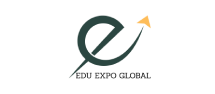How to sign a Document with Digital Signature?
- 10 Jun 2024
How to sign a Document with Digital Signature?
Do you want to digitally sign a document like an offer letter or contract you just received via email? While you can do the same on Google Docs using the built-in eSignature tool, it is currently limited to a handful of users. However, there are some workarounds and third-party services which let you quickly sign a document in Google Docs.
Signing documents electronically has become the norm, and thankfully, creating a digital signature with your phone or computer is simpler than ever.
What is a digital signature?
A digital signature is a cryptographic technique used to verify the authenticity of digital documents, messages, and transactions. It solves the problem of tampering, alteration, and impersonation. Digital signature security is maintained through asymmetric cryptography.
1. Open the document you want to sign in Google Docs and click on the ‘Insert’ that appears on the top toolbar.
2. Move the cursor over ‘Drawing’ and choose the ‘+New’ option.
3. On the new window that appears, click on the Line tool and from the drop-down menu, choose ‘Scribble’.
4. Here, you will be able to draw your signature using the mouse or touchscreen.
5. Once done, tap on ‘Save and Close’ and you will be able to insert your signature and resize it anywhere in the document.
Sign documents with an image of your signature
If you don’t want to create a digital signature, Google Docs also allows you to quickly insert an image of your real signature.
1. To get started, click a clear picture of your signature and upload it to Google Drive or save it on your computer.
2. Open the document, click on the ‘Insert’ button on the top toolbar and choose the ‘Image’ option.
3. Now, add the photo with your signature and move and resize it to anywhere you want in the document.
Third-party extensions
In case these options are not enough for you, you can use several third-party extensions to generate digital signatures and offer more customisation options quickly.
To find them, click on the Extensions option that appears on the top bar in Google Docs and under the Add-ons drop-down menu, click on ‘Get Add-ons’. This will open the Google Workspace Marketplace, where you will find numerous extensions that will help you add or create a digital signature.